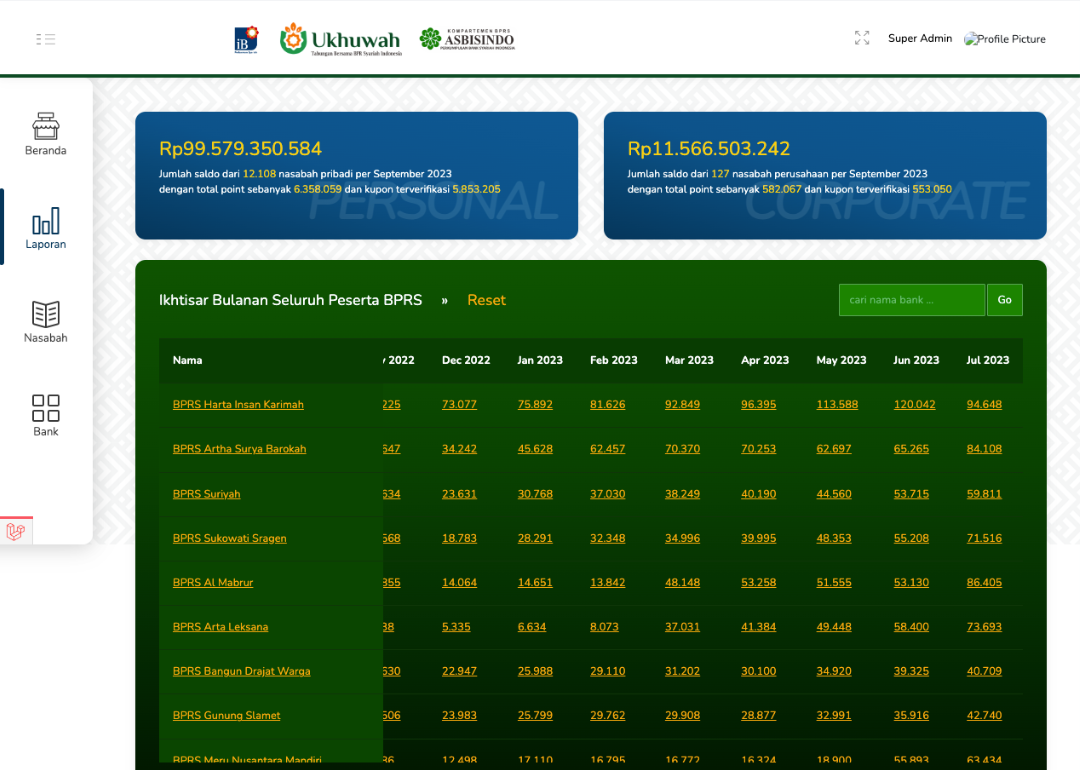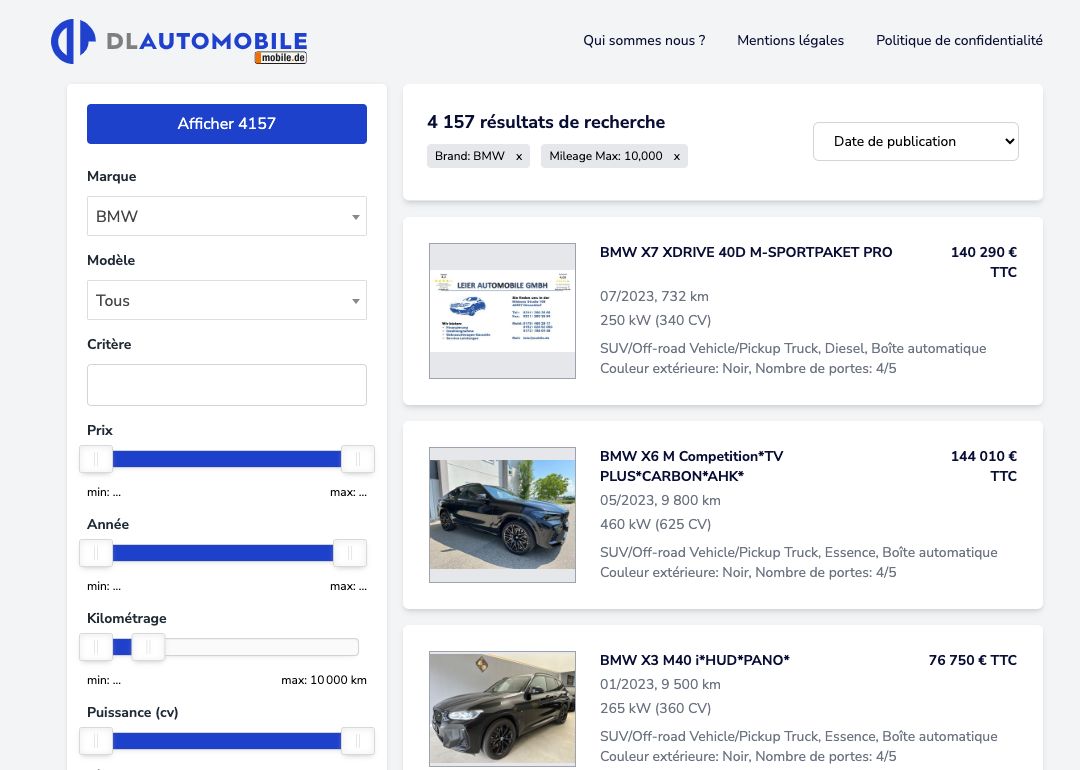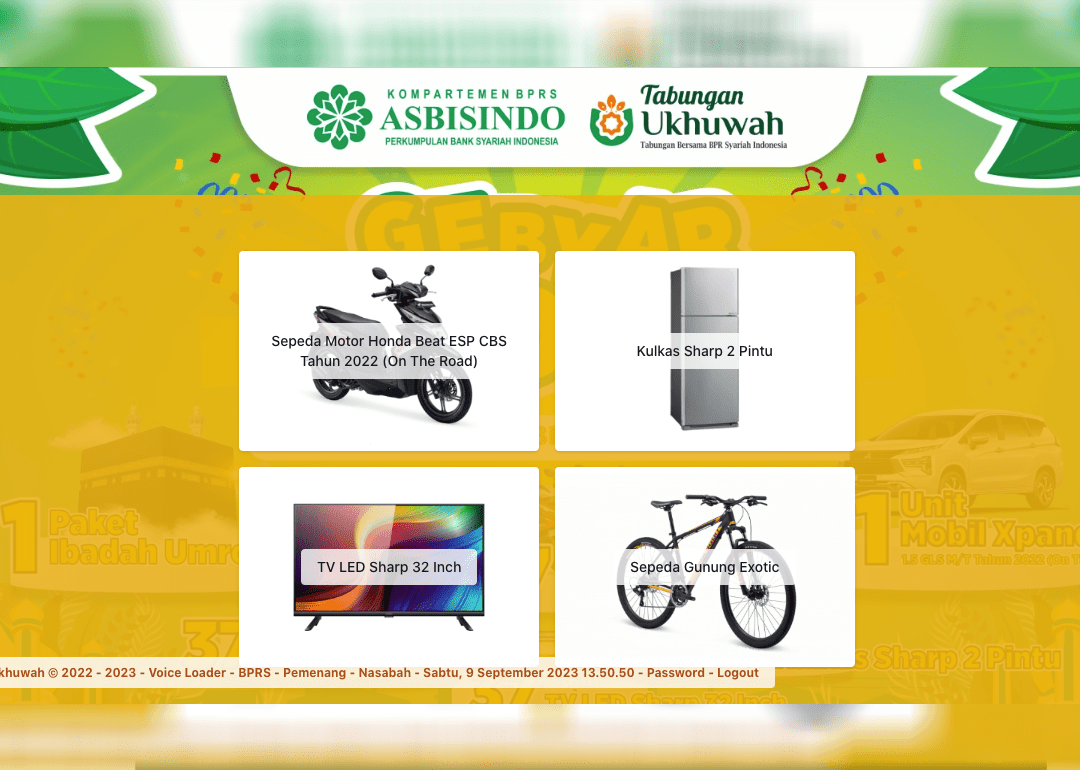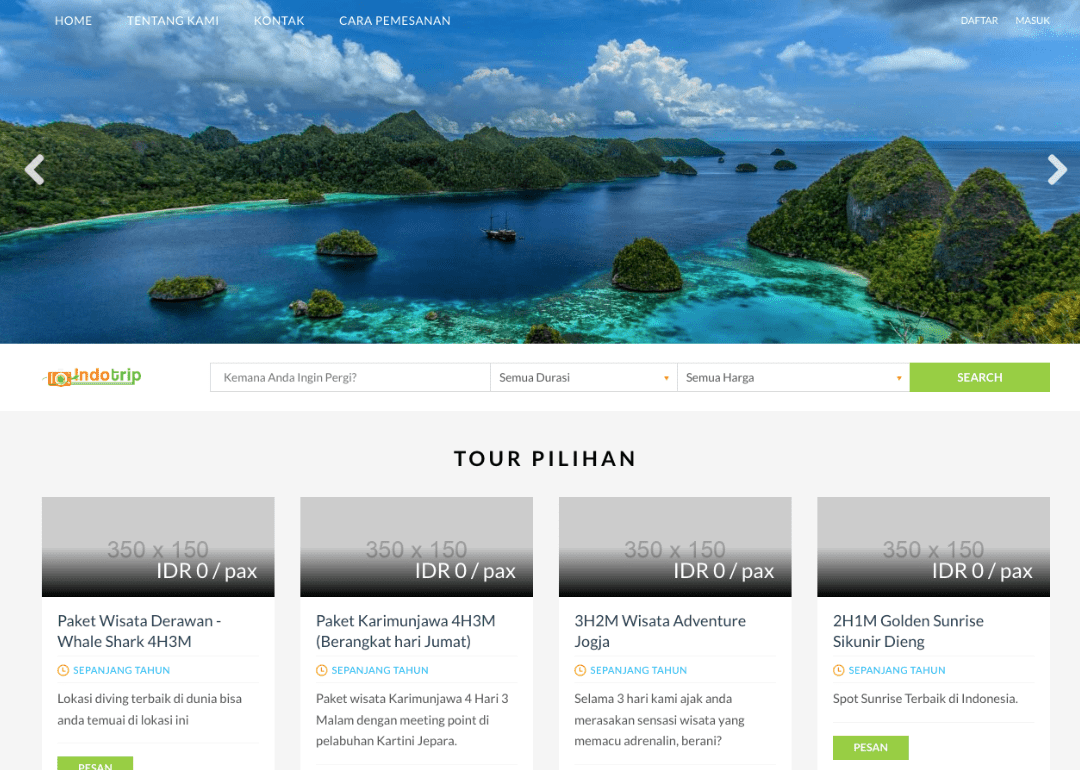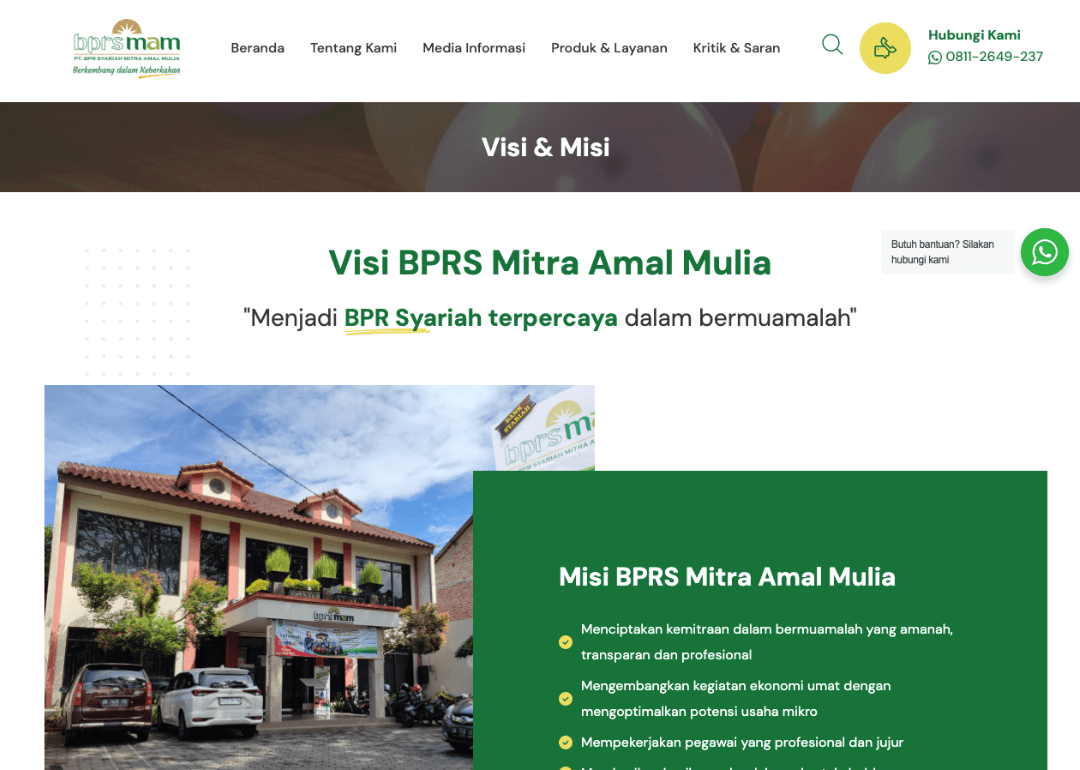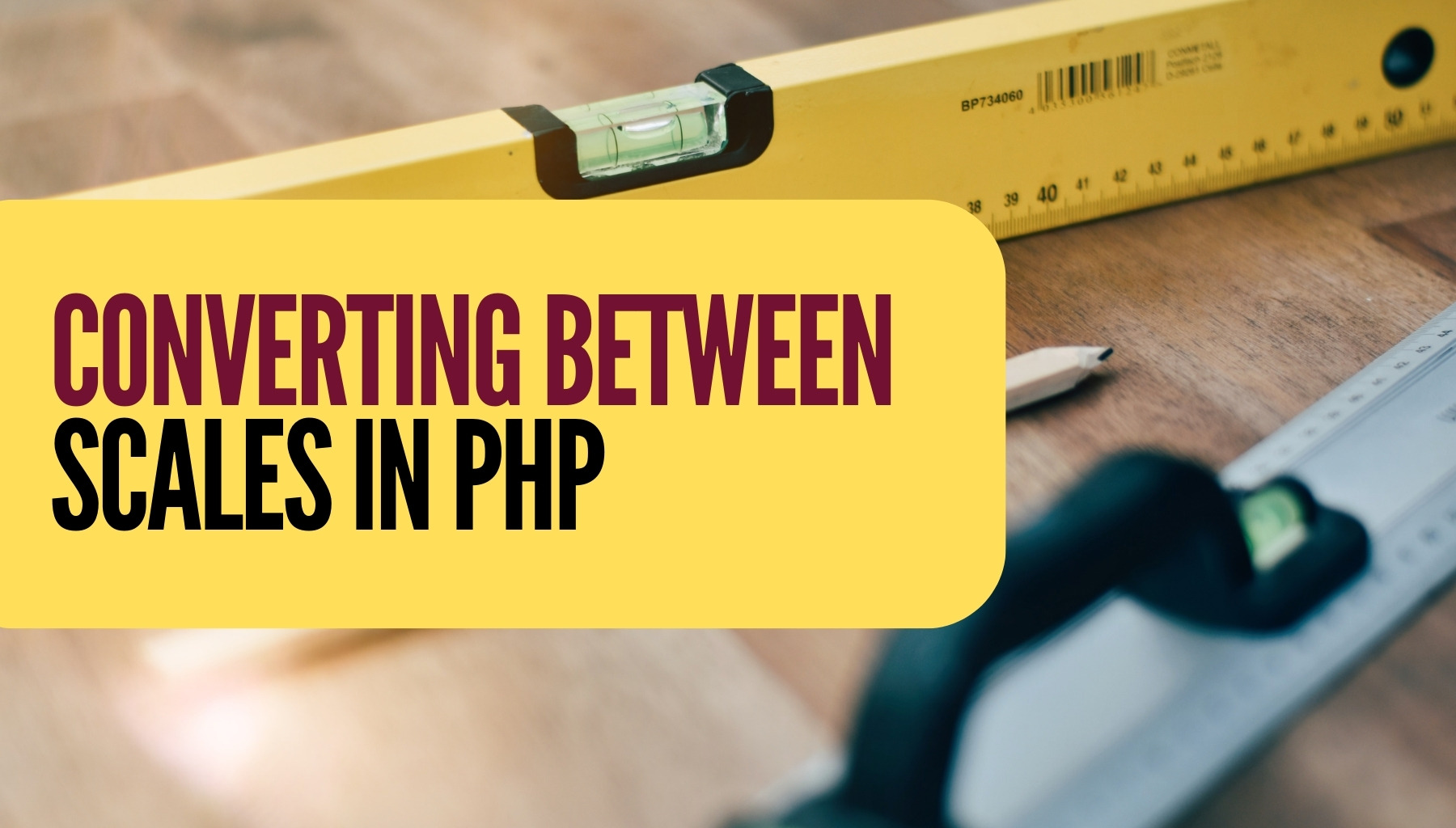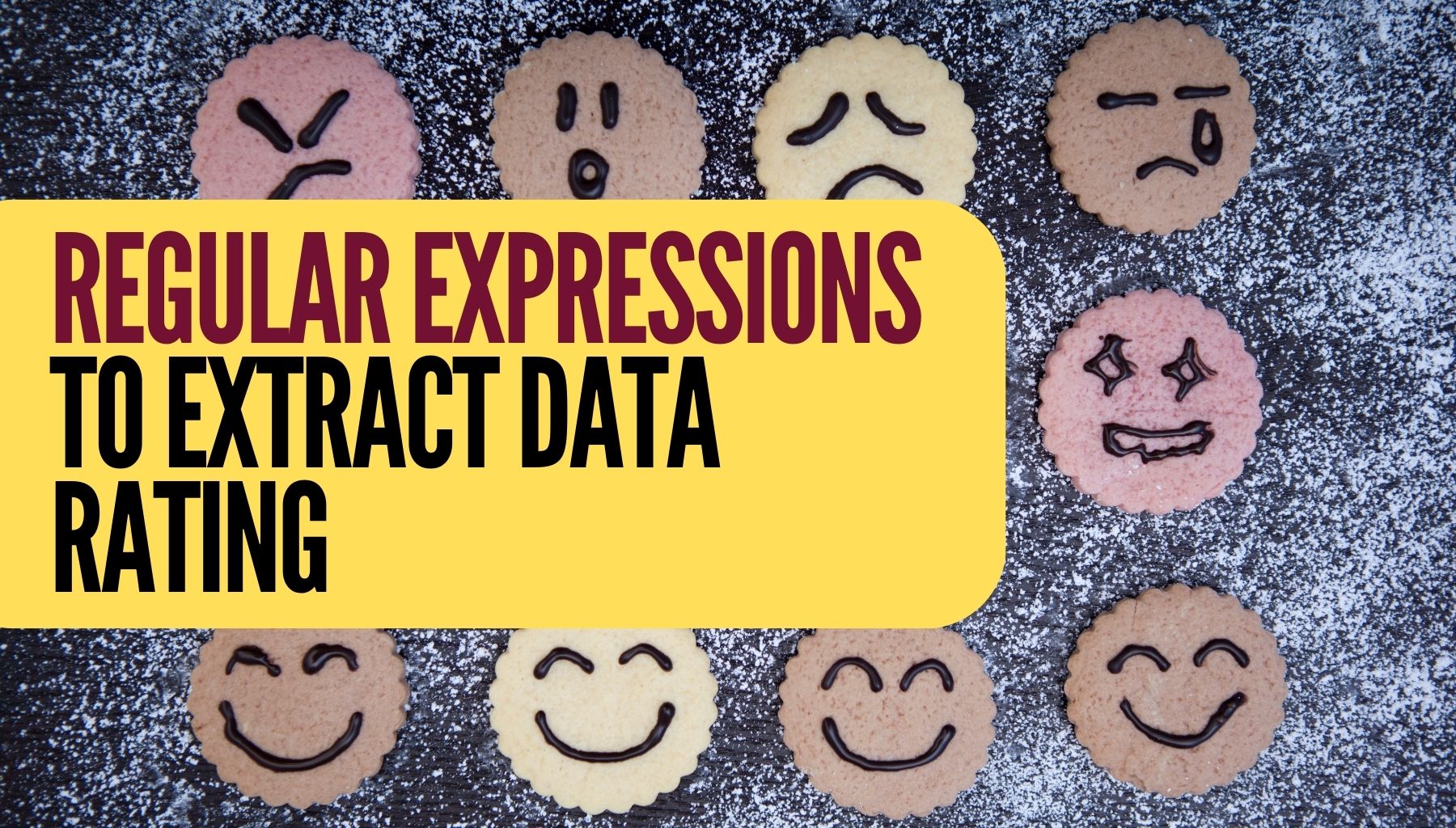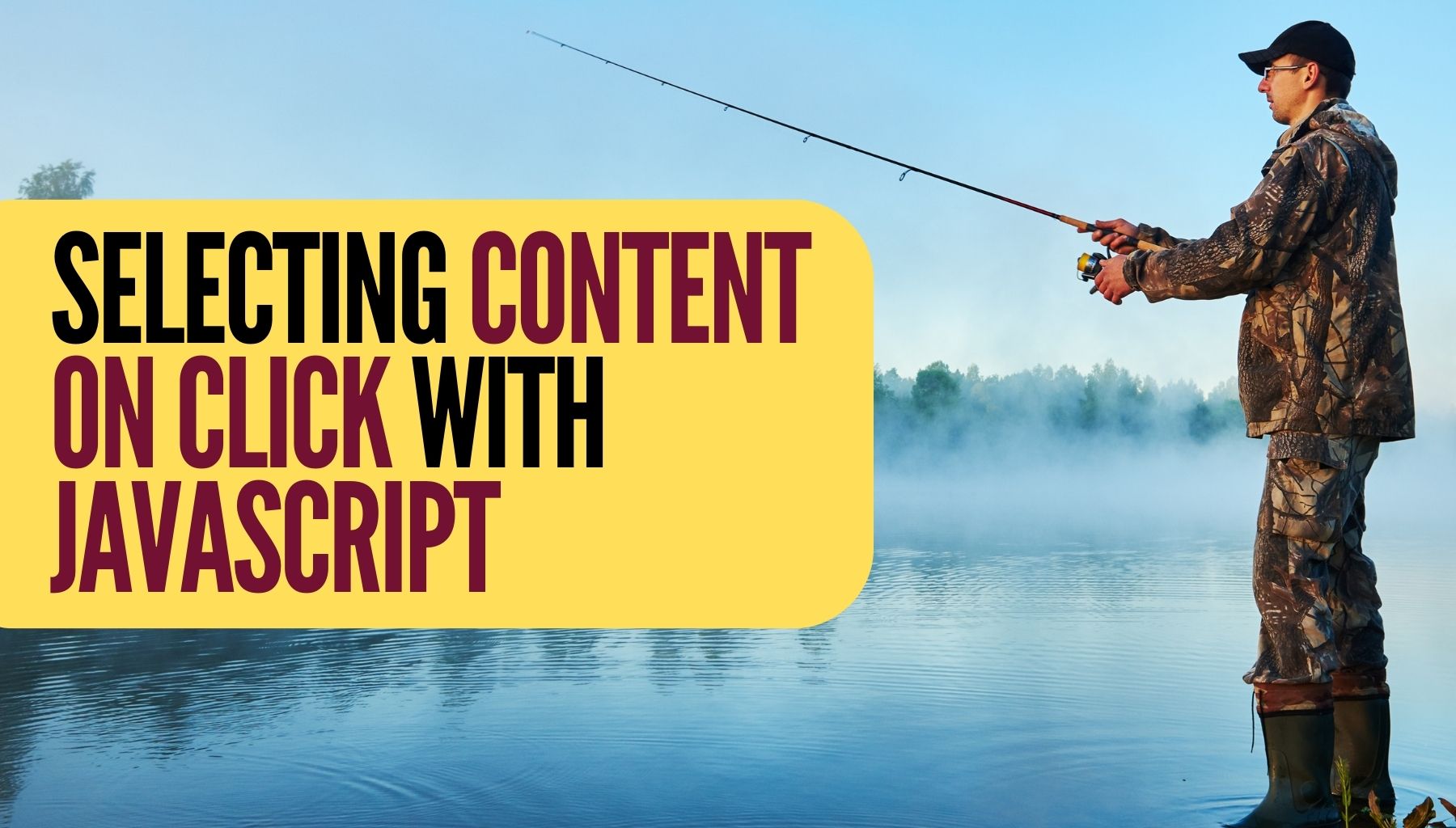My services
I specialize in crafting dynamic and user-centric websites and web applications to help businesses thrive online.

Web Design
Deliver exceptional user experiences and visually captivating online platforms.

UI / UX Design
Craft digital user-centric experiences that leave a lasting impact.

WordPress Development
Build simple landing page, company profile website, to a complex custom WordPress-based solutions.

Web Application
Create industry-leading web-based application that add value to your customers.
Check out my portfolios

Don't take my words. Listen to what my clients said.
These are words from whom have helped me